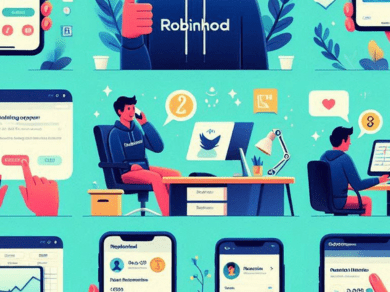Blocking YouTube or any specific app on a Vizio Smart TV can be challenging, as Vizio Smart TVs do not have built-in parental controls to block specific apps. However, you can control access to YouTube through other means. Here are a few options:
- Parental Controls through Router: Configure parental controls on your router to block access to YouTube. Access your router settings and follow the instructions provided by your router’s manufacturer to set up parental controls and block specific websites or services.
- YouTube Restricted Mode: Activate YouTube’s Restricted Mode on the Vizio Smart TV. This mode helps filter potentially mature content. To activate Restricted Mode, go to YouTube on the TV, click on your profile picture, go to “Restricted Mode,” and toggle it on.
- Third-Party Software or Apps: You can explore third-party applications or software that allow you to control and restrict access to certain apps, including YouTube, on your Vizio Smart TV. However, please note that using third-party software may not be directly integrated into the TV’s system.
- Talk to Your Internet Service Provider (ISP): Contact your ISP and inquire if they provide parental control features. Some ISPs offer parental control services that allow you to block specific websites or services at the network level.
- Educational Conversations: If the intention is to limit YouTube access due to concerns about content, consider having an educational conversation with the users of the TV, especially children, about appropriate use and what is and isn’t allowed.
It’s important to use these methods responsibly and in accordance with your intentions. Always consider the privacy and preferences of the users, especially when implementing restrictions on shared devices like a family TV.